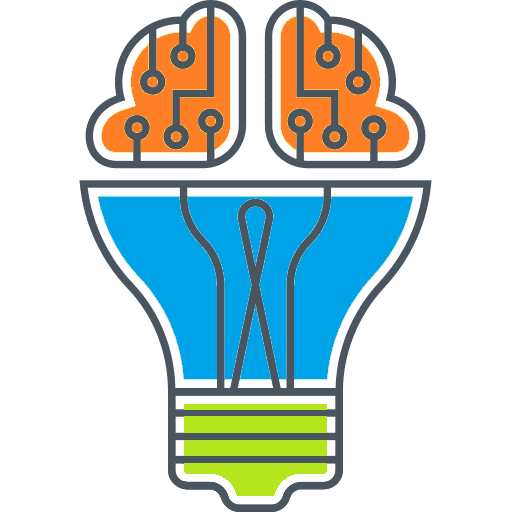How to use the education discount at Apple Store:
Are you a student or working in the education field? Good news! Apple Store offers an exclusive discount for education-related individuals. This step-by-step guide will show you exactly how to take advantage of the discount and save money on your Apple purchases.
Step 1: Check Eligibility
Before you can apply the education discount at the Apple Store, you need to make sure you are eligible. The education discount is available to students, teachers, and staff members of all grade levels. You can use the discount to purchase a wide range of Apple products, including Mac computers, iPads, and accessories.
To check if you are eligible for the education discount, follow these simple steps:
- Visit the Apple Store website.
- Click on the “Education” tab at the top of the page.
- Scroll down and click on the “Shop the Apple Store for Education” link.
- You will be redirected to the education store. Here, you can browse through the available products and prices specifically for educational customers.
- Click on the “Learn more” button next to the product you are interested in.
- Read the product details and check if the education discount applies to it.
- If the product is eligible for the education discount, you will see the discounted price listed on the product page.
It’s important to note that you may be required to provide proof of your eligibility, such as a student ID or proof of employment at an educational institution. Make sure to have these documents ready when making your purchase to avoid any delays or complications.
Once you have confirmed your eligibility, you can proceed to the next step in the guide to learn how to apply the education discount at the Apple Store.
Step 2: Prepare Required Documents
In order to take advantage of the education discount at the Apple Store, you will need to prepare the necessary documents to prove your eligibility. These documents are related to your education and will help Apple verify that you are a qualified student or educator.
The specific documents required may vary depending on your country of residence and the institution you are affiliated with. However, here are some common documents that you may need to provide:
1. Student ID: This is a crucial document that proves you are currently enrolled in an educational institution. Make sure to carry your valid student ID that clearly displays your name, photo, and the name of your institution.
2. Acceptance Letter: If you have recently been accepted into an educational institution but have not received your student ID yet, you may be able to use your acceptance letter as proof. This letter typically includes your name, the name of the institution, and the program you have been accepted into.
3. Transcript or Report Card: If your institution does not issue a student ID or if you are in the process of replacing a lost ID, you can also provide an official transcript or report card. This document should clearly show your full name, the institution’s name, and the courses you are currently enrolled in or have completed.
4. Faculty ID: Educators can also take advantage of the education discount. If you are a teacher or faculty member, make sure to carry your valid faculty ID that verifies your employment at an educational institution.
5. Pay Stub: In some cases, Apple might request additional proof of your employment or affiliation with an educational institution. A recent pay stub that shows you are currently employed as an educator can serve as supporting documentation.
It’s important to note that the required documents may vary, so it’s best to check the Apple Store’s guidelines or contact their customer support for specific information on the proof of eligibility needed in your country or region.
By preparing the required documents in advance, you can ensure a smooth and efficient process when applying for the education discount at the Apple Store. Following this step-by-step guide on how to apply using the education discount, you’ll be able to enjoy exclusive savings on Apple products designed to enhance your educational experience.
Step 3: Visit Apple Store Online
Now that you have learned how to apply for the education discount at Apple Store using our step-by-step guide, it’s time to put that knowledge to use and visit the Apple Store online.
Here’s what you need to do:
Step 1: Go to the Apple Store Website
Open your preferred web browser and type in the Apple Store website address in the address bar. Make sure to type it correctly to avoid any issues. The official Apple Store website is www.apple.com.
Step 2: Explore the Education Section
Once you are on the Apple Store website, navigate to the Education section. You can usually find it in the top menu or in the footer of the website. Click on the “Education” link to continue.
Pro Tip: If you are having trouble finding the Education section, you can use the search bar on the website and enter keywords like “education discount” or “student pricing” to quickly locate the relevant page.
Step 3: Browse and Choose Your Products
Now that you are in the Education section of the Apple Store, you can start browsing and exploring the wide range of products available at discounted prices. Take your time to compare different products, read reviews, and choose the ones that best suit your needs.
Pro Tip: Take advantage of the educational discounts and exclusive deals available on various Apple products, including MacBooks, iPads, iPhones, and accessories.
Step 4: Add Selected Items to Your Cart
Once you have decided on the products you want to purchase, click on the “Add to Bag” or “Add to Cart” button next to each item. This will add the selected items to your shopping cart.
Pro Tip: Double-check your cart to make sure you have selected the correct items and quantities before proceeding to the checkout process.
Step 5: Review and Apply Your Education Discount
After adding the products to your cart, proceed to the checkout process. During the checkout, you will be prompted to review your order and enter any applicable discount codes or select your education discount.
Pro Tip: Make sure to follow the instructions provided to apply your education discount successfully. This may involve providing proof of your educational status or entering a valid education discount code.
By following these steps, you will be able to visit the Apple Store online, browse through the available products, apply your education discount, and proceed with the purchase.
Step 4: Sign in or Create an Account
Once you have selected the Apple product you wish to purchase with the education discount, the next step is to sign in to your Apple ID or create a new account if you don’t have one yet. This is an important step as it ensures that you are eligible for the education discount and can enjoy all the benefits associated with it.
Signing in to your Apple ID
If you already have an Apple ID, using it for your education discount purchase is simple. Just follow these steps:
- Open the Apple Store app or visit the Apple Store website.
- Click on “Sign In” located at the top right corner of the screen.
- Enter your Apple ID and password, then click “Sign In”.
Once you’re signed in, you can proceed with your purchase and enjoy the education discount.
Creating a New Apple ID
If you don’t have an Apple ID yet, don’t worry! Creating one is quick and easy. Just follow these steps:
- Open the Apple Store app or visit the Apple Store website.
- Click on “Sign In” located at the top right corner of the screen.
- Click on “Create Apple ID”.
- Follow the on-screen instructions to fill in your personal information, including your name, email address, and password. Make sure to use a valid email address that you have access to.
- Once you’ve entered all the required information, click “Continue”.
- Review the Terms and Conditions, then click “Agree”.
- Complete the security verification process.
After creating your Apple ID, you can sign in using your new credentials and proceed with your education discount purchase.
Remember, having an Apple ID is not only necessary for using the education discount at the Apple Store, but also allows you to access various other Apple services and features. So, make sure to sign in or create an account to get the most out of your Apple experience.
Step 5: Click on Education Discount
Once you have successfully accessed the Apple Store using the Education Discount guide mentioned in the previous steps, you will be redirected to the official Apple Store website. On the homepage, you will find a navigation bar at the top of the page.
In this navigation bar, you will see different options like “Mac”, “iPhone”, “iPad”, “Watch”, and more. To avail the education discount, you need to click on the option that is related to the product you wish to purchase.
For example, if you want to buy a MacBook Pro, you would click on the “Mac” option. This will take you to a page displaying all the available Apple Mac devices. From here, navigate to the specific MacBook Pro model you want to purchase.
Once you have found the desired product, click on it to view the details. On the product page, you will see different pricing options, but to take advantage of the education discount, click on the option that mentions “Education Pricing” or “Apple Education Store”.
This step is crucial as it allows you to access special pricing that is exclusively available to students, teachers, and educational staff. By clicking on the education discount option, you will be able to see the reduced price specifically designed for educational purposes.
It is important to note that to use the education discount at the Apple Store, you may be required to provide proof of your educational status. This can be done by verifying your student or teacher ID, or any other acceptable form of identification.
Once you have selected the education discount option and completed any necessary verification process, you are now ready to proceed with your purchase at the discounted price. Simply add the product to your cart, follow the remaining steps, and finalize your order.
Congratulations! You have successfully utilized the education discount at the Apple Store, allowing you to save money while enjoying the latest and innovative Apple products.
Remember, this step-by-step guide provides you with the necessary information on how to use the education discount at the Apple Store. By following these steps, you can make the most out of your educational status and enjoy the benefits of Apple products at a discounted price.
Step 6: Choose Your Institution
After successfully applying your education discount at the Apple Store, the next step is to choose your institution. This step is crucial as it allows Apple to verify your eligibility for the discount.
When selecting your institution, make sure to enter the name accurately. Double-check any abbreviations or special characters to ensure accuracy. It’s important to note that not all institutions may be eligible for the education discount, so it’s essential to choose the correct one.
If you can’t find your institution listed, don’t worry! You can always contact Apple support or visit your nearest Apple Store for assistance. They will guide you on how to proceed and help you determine if your institution qualifies for the discount.
Remember, the education discount is a great way for students and educators to save on Apple products. Take advantage of this opportunity to get the tools you need for your educational journey at a discounted price.
Continue following our step-by-step guide to complete your purchase with the education discount. Stay tuned for the next step!
Step 7: Verify Your Student Status
After applying for the Education Discount at the Apple Store, the next step is to verify your student status. This is an important part of the process to ensure that only eligible students can enjoy the discounts and benefits.
To verify your student status, you will need to provide the necessary documentation to Apple. This includes a valid student ID or a document from your educational institution that confirms your enrollment. The document should contain your name, the name of the institution, and the current academic year.
You can upload your documents directly on the Apple website or visit an Apple Store to show them in person. If you choose the online option, make sure to follow the step-by-step instructions provided on the website. If you prefer the in-person option at an Apple Store, bring the required documents with you and look for the designated Education Discount area.
Once your student status is verified, you will receive confirmation from Apple. This confirmation may come via email or through the Apple Store account you used to apply for the discount. If there are any issues with the verification process, Apple may contact you for further clarification or additional documentation.
It is important to note that the verification process may take some time, so it is recommended to apply for the Education Discount well in advance if you need it for a specific purchase or timeframe. Once your student status is verified, you can start enjoying the exclusive discounts and benefits at the Apple Store.
Remember, the Education Discount at the Apple Store is a great opportunity for students to save money on Apple products, so make sure to take advantage of this offer by following the step-by-step guide on how to apply and using the related resources available.
Step 8: Choose Your Desired Product
After you have successfully applied the education discount at the Apple Store using the step-by-step guide, it’s time to choose your desired product. Whether you are a student, educator, or related to the field of education, the Apple Store offers a wide range of products to cater to your needs.
With the education discount, you can get discounts on various Apple products such as MacBooks, iPads, and iPhones. Here’s a step-by-step guide on how to choose your desired product:
Step 1: Browse the Apple Store
Start by visiting the Apple Store website or app. Browse through the different categories to explore the available products. You can explore the Mac, iPad, iPhone, Apple Watch, and other accessories that are eligible for the education discount.
Step 2: Use the Search Function
If you have a specific product in mind, you can use the search function to find it quickly. Simply type in the name of the product or use keywords related to the product you are looking for. The search results will display the available options.
Step 3: Filter Your Search
If you want to narrow down your options, you can use the filter function to specify your requirements. Filter by product category, price range, storage capacity, color, and other specifications to find the perfect product that meets your needs.
Step 4: Compare Products
Once you have found a few products that match your requirements, take the time to compare them. Look at the specifications, features, and customer reviews to make an informed decision. You can also compare the discounted price with the original price to see how much you can save.
Step 5: Add to Cart
After you have decided on the product you want to purchase, simply click on the “Add to Cart” button. The product will be added to your cart, and you can proceed to checkout.
By following these steps, you can easily choose your desired product from the Apple Store using the education discount. Remember to apply the education discount during the checkout process to avail the savings. Start exploring the Apple Store today and take advantage of the education discount!
Step 9: Customize Your Product
Now that you have successfully applied the education discount and completed all the necessary steps using our step-by-step guide, it’s time to customize your product to make it truly yours. Apple offers a wide range of customization options for their products, allowing you to create a device that perfectly suits your needs and style.
Here are a few customization options to consider:
- Choose your desired color: Apple products come in various color options, allowing you to select the one that matches your personal preference.
- Add accessories: Enhance your device by selecting from a range of accessories such as cases, keyboards, headphones, or adapters. These accessories can add functionality and style to your Apple device.
- Upgrade storage: If you require more storage space for your files, photos, or videos, consider upgrading the storage capacity of your device. Apple offers different storage options to meet your needs.
- Personalize with engravings: Make your device even more special by adding a personalized engraving. You can choose to have your name, a special message, or any other meaningful text engraved on your Apple product.
- Explore AppleCare+: Protect your investment by adding AppleCare+ to your purchase. This extended warranty and support plan provide additional coverage and peace of mind.
Remember, customization options may vary depending on the product and availability. Take your time to explore and consider the various options available to create a customized Apple device tailored to your liking.
Using this step-by-step guide, you can now confidently navigate the process of purchasing an Apple product with the education discount. Enjoy your new device and all the features it has to offer!
Step 10: Add to Cart
After you have selected the Apple product or products you would like to purchase using the education discount, it’s time to add them to your cart. Follow the step-by-step guide below to easily complete this process:
- Review your chosen items: Make sure the items you have selected are the ones you want to purchase. Double-check the specifications and ensure they meet your requirements.
- Click on the “Add to Cart” button: Look for the “Add to Cart” button next to each product and click on it. This action will add the product to your virtual shopping cart.
- Continue shopping (optional): If you need to add more items to your cart, you can click on the “Continue Shopping” button or browse through the Apple Store to find additional products.
- View your shopping cart: Once you have added all the desired items, click on the “Cart” icon or the “View Cart” button to access your shopping cart page.
- Review your cart contents: On the shopping cart page, you will see a summary of the items you have added. Take a moment to ensure everything is correct.
- Apply education discount: If you haven’t already applied the education discount, this is the time to do it. Click on the appropriate option to apply the discount to your order.
- Check for any related offers or accessories: Apple may offer related products, special discounts, or accessories that are worth considering. Take a look at the suggestions provided.
- Select shipping options: Choose the shipping method that best suits your needs. Take note of the estimated delivery times and any associated costs.
- Proceed to checkout: When you are ready to complete your purchase, click on the “Proceed to Checkout” button.
- Review order details: Before finalizing your order, review the order summary, shipping details, and total cost. Make any necessary adjustments.
- Complete the purchase: Follow the prompts to provide your payment information, shipping address, and any additional details required to complete the purchase.
By following these steps, you will successfully add the selected Apple products to your cart and be one step closer to enjoying the benefits of the education discount at the Apple Store. Happy shopping!
Step 11: Review Your Order
Before finalizing your purchase, it’s important to review your order to ensure accuracy and confirm that you have applied the Education Discount at the Apple Store. This step guarantees that you receive the discount you are entitled to and that there are no errors in your order.
To review your order, follow these simple steps:
Step 1: Go to the Apple Store website and login to your account using your credentials.
Step 2: Navigate to the cart or the checkout page, depending on where you are in the purchasing process.
Step 3: Locate the section related to your order summary. This section usually provides a detailed breakdown of the items in your cart, the quantities, and the prices.
Step 4: Carefully review each item in your order. Pay attention to the model, color, and any additional customizations you may have selected.
Step 5: Verify that the Education Discount has been applied to the eligible items in your cart. This should be clearly indicated next to each eligible product.
Step 6: Check the quantities of each item to ensure they are correct. If you need to make changes, there are usually options to update the quantities or remove items from the cart.
Step 7: Double-check the prices of each item. Make sure the discounted price reflects the Education Discount and that there are no unexpected charges.
Step 8: Review any related words, such as warranty terms or additional services you may have selected. Ensure that they match your intended order.
Step 9: If everything looks correct, proceed to the next step of the checkout process. If you need to make any changes, use the appropriate options provided on the page.
Step 10: Before finalizing your purchase, consider reviewing your order one more time to be absolutely sure that all the details are accurate and the Education Discount has been applied correctly.
Step 11: Once you are satisfied with your order, proceed to complete your purchase following the remaining steps outlined in the Step-by-Step Guide on how to use the Education Discount at the Apple Store.
By carefully reviewing your order, you can ensure a smooth and hassle-free purchasing experience and take advantage of the discount available to eligible education customers.
Step 12: Apply Education Discount Code
Applying your education discount code is the final step in the process of utilizing the education-related discount at the Apple Store. This step will ensure that you receive the maximum amount of savings available to you.
How to Apply for an Education Discount Code
In order to apply for an education discount code, follow these simple step-by-step instructions:
- Visit the Apple Store website.
- Select the product or service you wish to purchase.
- Proceed to the checkout page.
- Look for the “Apply Education Discount” option.
- Click on the option to apply for the discount.
- You will be prompted to provide proof of your education status.
- Upload the required documents, such as a student ID or transcript.
- Fill in your personal and educational details accurately.
- Submit your application for verification.
- Wait for confirmation of your application status.
- Once approved, you will receive an education discount code via email.
Using Your Education Discount Code
After receiving your education discount code, follow these steps to utilize it at the Apple Store:
- Proceed to the Apple Store website.
- Add the desired product or service to your cart.
- During the checkout process, locate the field to enter your discount code.
- Type in your unique education discount code.
- Click “Apply” or a similar button to validate the code.
- The discount will be applied to your total order amount, reflecting the savings you are entitled to.
By following these step-by-step instructions, you can easily apply and use your education discount code to receive the savings you deserve when making a purchase at the Apple Store.
Step 13: Enter Payment Information
Once you have added all the products you wish to purchase to your cart, it’s time to proceed with the payment. At the Apple Store, you will find various options to make your purchase.
To apply the education discount, make sure to have your student ID or education documentation ready. This will help you avail of the exclusive discount offered to students and educators.
To enter your payment information, follow these simple steps:
Step 1: Go to the payment section of the checkout process. You can easily find this option by clicking on the “Checkout” button.
Step 2: Choose your preferred payment method. Apple Store provides different options to make payment, including credit or debit cards, Apple Pay, or financing options.
Step 3: Enter your payment details accurately. Make sure to double-check the information you provide to avoid any errors.
Step 4: If you have a promo code or gift card, enter it in the designated field to apply any available discounts.
Step 5: Review your payment information one more time to ensure everything is correct before finalizing your purchase.
By following these simple steps, you can securely and conveniently complete your payment at the Apple Store, using the education discount to save money on your purchase. Enjoy your new Apple products!
Step 14: Review and Confirm Your Order
After following the step-by-step guide on how to apply the education discount at the Apple Store, the next and final step is to review and confirm your order. This is an important step to ensure that everything is correct and that you are getting the full benefits of the discount.
Here is a checklist of things to review:
- Make sure that the items in your shopping cart are the ones you want to purchase.
- Check the quantity of each item to ensure that it matches what you intend to buy.
- Review the details of each item, including the model, specifications, and any related accessories.
- Verify that the education discount has been applied to the total amount.
- Check the shipping and billing address to ensure that they are accurate.
- Review your payment method and make sure it is correct.
- Read through the terms and conditions, warranty information, and return policy.
- Confirm that you have selected the appropriate shipping method.
Once you have reviewed and confirmed all the details, you can proceed to the final step of completing your order. Click on the “Confirm Order” button to finalize your purchase.
Congratulations! You have successfully used the education discount at the Apple Store and placed your order. You can expect your discounted items to arrive at your doorstep within the specified delivery time. If you have any further questions or need assistance, feel free to contact Apple Store customer support. Enjoy your new Apple products!
Step 15: Place Your Order
Congratulations! You have successfully navigated through our comprehensive step-by-step guide on how to use the education discount at the Apple Store. Now that you are armed with all the necessary knowledge, it’s time to place your order and enjoy the incredible savings.
To make your purchase, follow these simple steps:
- Visit the Apple Store: Go to the official Apple website and click on the Store tab.
- Choose your products: Browse through the wide range of incredible products available and select the items you wish to purchase.
- Add to cart: Once you have chosen your desired products, click on the Add to Cart button to add them to your shopping cart.
- Review your cart: Click on the shopping cart icon to review all the items you have added. Make any necessary changes or updates.
- Proceed to checkout: When you are satisfied with your selection, click on the Checkout button to proceed to the next step.
- Sign in or create an account: If you already have an account, sign in using your credentials. If not, create a new account to continue with your purchase.
- Provide shipping details: Fill in the required information for shipping, including your address and preferred shipping method.
- Apply your education discount: During the checkout process, you will have the opportunity to apply your education discount. Make sure to enter the related promo code or select the appropriate discount option.
- Review your order: Take a moment to review all the details of your order, including the products, shipping information, and applied discount.
- Complete the payment: Choose your preferred payment method and enter the necessary details to complete your purchase securely.
- Place your order: Once you have reviewed and confirmed all the information, click on the Place Order button to finalize your purchase.
- Receive order confirmation: After placing your order, you will receive an order confirmation via email. Keep this for your records.
- Track your order: Wait eagerly for your package to arrive, and use the provided tracking number to monitor its status.
- Enjoy your new Apple products: Once your order arrives, unbox your new Apple products and begin enjoying all the incredible features they have to offer.
- Spread the word: Don’t forget to share your positive experience using the education discount at the Apple Store with your friends and family. Let them know how easy it is to save money on top-quality products.
With these straightforward steps, you can take full advantage of the education discount and enhance your educational journey with the latest Apple technology. Start exploring the possibilities today!
Step 16: Wait for Order Confirmation
Once you have followed the step-by-step guide on how to use the education discount at the Apple Store and applied for the discount, all you have to do is wait for the order confirmation. This is the final step in the process, where you will receive confirmation that your order has been processed and will be on its way to you.
Waiting for the order confirmation may take a few minutes, depending on the volume of orders being processed. During this time, it’s important to be patient and refrain from refreshing the page multiple times or contacting customer support, as this may slow down the process.
Related words:
If you have any questions or concerns about your order, you can reach out to the Apple Store’s customer support team for assistance. They will be able to provide you with updates on the status of your order and address any issues that may arise.
Note: It’s important to keep an eye on your email inbox, as the order confirmation will be sent to the email address associated with your Apple ID. Make sure to check your spam or junk folders as well, in case the email gets filtered there.
Remember, the order confirmation is the final step in the process of using the education discount at the Apple Store. Once you receive it, you can sit back and relax, knowing that your discounted order will be arriving soon.
Step 17: Keep Track of Your Shipment
Once you’ve completed the previous steps and placed your order using the Education Discount at the Apple Store, it’s important to keep track of your shipment. This will ensure that you are aware of when your order will arrive and can make any necessary arrangements to receive it.
To keep track of your shipment, follow these steps:
| Step | Action |
| 1 | Visit the Apple Store website and navigate to the “Order Status” page. |
| 2 | Log in to your Apple ID account using the credentials you used when placing the order. |
| 3 | Once you are logged in, you will see a list of your recent orders. Find the order related to your Education Discount purchase and click on it. |
| 4 | On the order details page, you will find information about your shipment. This includes the tracking number and the estimated delivery date. |
| 5 | Click on the tracking number to be redirected to the shipping carrier’s website, where you can track your shipment in real-time. |
| 6 | Keep an eye on the tracking information and the estimated delivery date. If there are any delays or issues with the delivery, contact the shipping carrier or Apple Store customer support for assistance. |
| 7 | Once your shipment arrives, inspect the package for any signs of damage. If everything looks good, you can proceed to open it and enjoy your new Apple product! |
By following these step-by-step instructions, you can easily keep track of your shipment and ensure a smooth delivery process. Should you have any further questions or concerns, don’t hesitate to reach out to Apple Store customer support for assistance.
Step 18: Receive Your Order
After following the previous steps and successfully placing your order, you can now sit back and relax while your Apple Education Discount order makes its way to you. Apple Store ensures a fast and reliable delivery service, so you won’t have to wait long to receive your new Apple products.
Once your order is shipped, you will receive a confirmation email with all the necessary details, including the tracking number. This tracking number allows you to monitor the progress of your order and estimate the delivery date. Apple Store partners with trusted shipping carriers to ensure that your package arrives safely and on time.
What to do if there are any issues?
If you encounter any issues with your order, such as a delay in delivery or a missing item, Apple Store provides excellent customer support to assist you. Simply contact their dedicated customer service team, and they will promptly help resolve the issue.
It’s important to note that the Apple Education Discount applies to eligible products purchased directly from the Apple Store. Third-party sellers may offer similar discounts, but it’s always recommended to purchase from the official Apple Store for the best customer experience and product authenticity.
With your Apple Education Discount, you can enjoy the latest Apple technology at a more affordable price. Whether you’re a student, educator, or staff member, applying for and utilizing the discount is a simple process, thanks to this step-by-step guide.
Take advantage of the Apple Education Discount today and enhance your learning experience with top-notch Apple products!
Step 19: Check Your New Apple Product
After successfully using the education discount at the Apple Store, it’s time to check your new Apple product to ensure everything is in order. Following these steps will ensure a smooth and hassle-free experience.
Step 19.1: Unboxing and Setup
Start by carefully unboxing your new Apple product. Remove all the protective covers and packaging materials. Inspect the product for any visible damages or defects.
Pro tip: Take this opportunity to read the user manual or online guides related to your specific Apple product. Understanding how to use your new device will enhance your overall experience.
Next, power on the device and follow the on-screen instructions to complete the initial setup process. Connect to a Wi-Fi network, sign in with your Apple ID, and configure any personalized settings.
Step 19.2: Software Updates and App Installation
Once your Apple product is set up, check for any software updates. Keeping your device up to date ensures optimal performance and access to the latest features and security enhancements.
Open the App Store and browse through the vast range of apps available. Install your favorite apps, such as productivity tools, entertainment apps, or games, to personalize your device according to your preferences and needs.
Note: Ensure that you only download apps from trusted sources to maintain the security and integrity of your Apple product.
Pro tip: Take advantage of the education discount to purchase apps, software, or other related accessories that can enhance your productivity or creativity.
With your new Apple product set up and customized, you’re now ready to explore the world of possibilities and make the most out of your educational journey or professional endeavors.
Step 20: Explore Your New Apple Product
Congratulations on your purchase using the Education Discount at the Apple Store! Now that you have your new Apple product, it’s time to get familiar with all the amazing features and capabilities it has to offer.
Whether you’ve bought a new MacBook, iPhone, iPad, or any other Apple device, the possibilities are virtually endless. Here are a few suggestions to help you get started:
|
|
Remember to explore the various built-in apps that come pre-installed on your Apple device. From Safari for web browsing to iMovie for video editing, there’s something for everyone.
Lastly, don’t forget to take advantage of the Apple Store’s educational resources. With your education-related discount, you can access exclusive workshops and events that will help you make the most of your new Apple product.
So, start exploring and enjoying your new Apple product today!
Step 21: Register Your Product
Once you have successfully used your education discount at the Apple Store and purchased your desired product, it is important to register it for warranty and support purposes. Registering your product ensures that you can easily access related resources and receive assistance in case of any issues.
Here’s how to register your product:
| Step 1 | Go to the Apple Store website and log in to your account using your Apple ID and password. |
| Step 2 | Click on your account name at the top right corner of the page and select “Account Settings” from the drop-down menu. |
| Step 3 | In the “Account Settings” page, locate the “Registered Products” section and click on the “Register a New Product” button. |
| Step 4 | Enter the serial number of your purchased product. You can find the serial number on the packaging or on the device itself. |
| Step 5 | Follow the on-screen prompts to complete the registration process. Provide any additional information requested, such as the date of purchase and the Apple Store location where you made the purchase. |
| Step 6 | Review the information you have entered and click on the “Register” button to submit your product registration. |
Congratulations! You have successfully registered your product. Keep the registration details in a safe place for future reference.
By registering your product, you can take full advantage of Apple’s warranty coverage and easily access support options whenever you need assistance. Enjoy your new product and make the most out of your education discount at the Apple Store!
Step 22: Explore Additional Apple Services
After successfully using your education discount at the Apple Store, you may be interested in exploring the wide range of additional Apple services available to you. These services are designed to enhance your Apple experience and provide you with even more value and convenience.
Here are some of the Apple services you can consider:
- iCloud Storage: With iCloud, you can securely store your photos, videos, files, and more, and access them from any device. You can choose from different storage plans that suit your needs, and even share files with others.
- Apple Music: Get access to millions of songs and your entire music library, ad-free. Apple Music brings music and personalized recommendations right to your fingertips. With a subscription, you can stream and download music to listen to offline.
- Apple TV+: Discover original shows and movies from Apple TV+, featuring the world’s most talented creators. With a subscription, you can enjoy high-quality content across all your devices, including Apple TV, iPhone, iPad, and Mac.
- Apple Arcade: Dive into a world of gaming with Apple Arcade. Enjoy unlimited access to a curated collection of games that can be played offline. With new games added regularly, there’s always something exciting to explore.
- Apple News+: Stay informed with Apple News+, which gives you access to hundreds of leading magazines and newspapers. Get in-depth articles, stunning visuals, and personalized recommendations all in one place.
These are just a few examples of the additional Apple services you can discover and enjoy.
Remember, by using your education discount at the Apple Store, you unlock a whole world of possibilities. Explore these services and find new ways to enhance your Apple experience.
Step 23: Share Your Experience
After successfully using the Education Discount at the Apple Store and getting all the related products, it’s time to share your experience! By doing this, you can help others who are looking for a step-by-step guide on how to apply and use the education discount at Apple.
Why Share Your Experience?
Sharing your experience can provide valuable insights and tips for others who are interested in getting discounts on Apple products through the education program. You can share how you found out about the discount, the application process, any challenges you faced, and how you made the most of the discount.
How to Share Your Experience
The first step is to find a platform where you can share your story. This can be a blog, a forum, or even social media channels. Make sure to use the right tags and keywords so that others can easily find your post. Use words like “education discount,” “Apple Store,” “step-by-step guide,” and related terms.
When writing your post, start by giving a brief introduction about yourself and your motivation for using the education discount at the Apple Store. Then, provide a step-by-step guide on how to apply for the discount and how to use it for purchasing products. Be specific and include any important details or tips that you think others would find helpful.
Make sure to emphasize the benefits of using the education discount and highlight how it has made a difference in your life. You can mention the cost savings, access to educational resources, and the quality of Apple products.
Remember: Be honest and genuine in your sharing. Your personal experience can have a great impact on others and help them make informed decisions.
Don’t forget to engage with your readers by encouraging them to ask questions and share their own experiences in the comments section. This will create a sense of community and provide a platform for further discussions.
By sharing your experience, you can contribute to the education community and help others make the most of the benefits offered by the Apple Store’s education discount.
Step 24: Take Advantage of Apple Care+
After purchasing your product at the Apple Store, it’s important to consider protecting your investment with Apple Care+. Apple Care+ provides additional warranty coverage and technical support for your Apple device.
Apple Care+ covers up to two incidents of accidental damage, each subject to a service fee. This means that even if your device gets damaged accidentally, you can rest assured that it will be repaired or replaced at a reasonable cost. With Apple Care+, you can have peace of mind knowing that your device is protected against unexpected mishaps.
To purchase Apple Care+, simply follow these steps:
Step 1: Visit an Apple Store
Visit your nearest Apple Store to apply for Apple Care+. You can speak to an Apple specialist who will guide you through the process.
Step 2: Provide the Necessary Information
Be ready to provide the necessary information, such as your device’s serial number and your contact details. This step ensures that Apple can easily associate your device with the Apple Care+ plan.
Step 3: Pay for Apple Care+
After providing the required information, you will need to pay for Apple Care+. The cost of the plan depends on the device you purchased. Make sure to ask the Apple specialist for details regarding the pricing and payment options.
Once you have completed these steps, your Apple Care+ plan will be active, giving you the added peace of mind that comes with extended warranty coverage and technical support. You can now use your device with confidence, knowing that Apple is there to assist you if any issues arise.
By taking advantage of Apple Care+, you can ensure that your Apple device is protected and receive the support you need for a worry-free experience. Don’t wait until it’s too late – apply for Apple Care+ today!
Step 25: Recommend Apple Education Discount
If you have followed this step-by-step guide on using Education Discount at Apple Store, you are surely impressed with the savings and benefits it provides. But why keep this amazing discovery to yourself? Spread the word about the Apple Education Discount to help your friends and colleagues save money on their purchases as well.
Related guide: How to Share the Apple Education Discount
Here are a few ways you can share the Apple Education Discount with others:
1. Share the Guide:
Pass along this step-by-step guide to your friends and family members who are eligible for the Apple Education Discount. They will appreciate the detailed instructions on how to take advantage of this discount.
2. Spread the Word:
Use your social media platforms or personal blog to share your experience with the Apple Education Discount. Write a post or article detailing how the discount works, the benefits you’ve enjoyed, and any tips or tricks you’ve discovered.
By recommending the Apple Education Discount, you are helping others save money and make better use of their hard-earned cash. Don’t keep this valuable information to yourself – share the guide and spread the word about the Apple Education Discount today!
Step 26: Spread the Word
Now that you have successfully applied the education discount and completed all the previous steps using the step-by-step guide, it’s time to spread the word about this incredible deal at the Apple Store. By sharing your experience, knowledge, and the amazing discounts available, you can help others benefit from the education discount as well.
There are several ways you can spread the word:
| 1. Social Media: | Post about your experience using the education discount at the Apple Store on your social media accounts. Share your step-by-step guide and any useful tips or tricks you discovered along the way. Use hashtags related to Apple, education, discounts, and how to use the education discount. |
| 2. Online Communities: | Join online forums, discussion boards, and communities where Apple enthusiasts and students gather. Share your story and guide on how to apply the education discount. Answer questions related to the discount and provide helpful advice to others. |
| 3. Student Organizations: | If you are part of any student organizations or clubs, spread the word about the education discount during your meetings or events. Create presentations or handouts that explain the steps to apply the discount and distribute them to fellow students. |
| 4. Word of Mouth: | Tell your friends, classmates, and colleagues about the education discount available at the Apple Store. Share your personal experience and guide them on how to take advantage of the discount. Encourage them to spread the word further. |
Remember, the more people who know about the education discount and how to use it, the more students can benefit from this amazing offer. Help others save money on Apple products and enhance their educational experience by spreading the word!